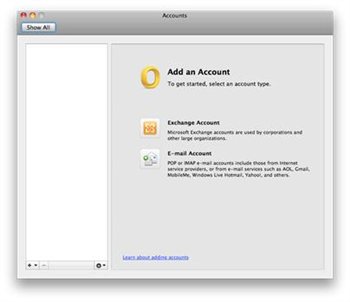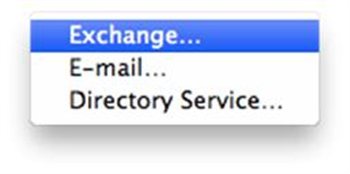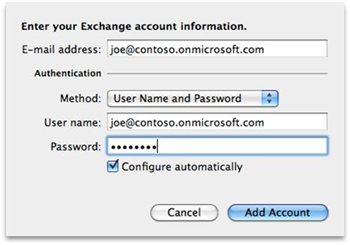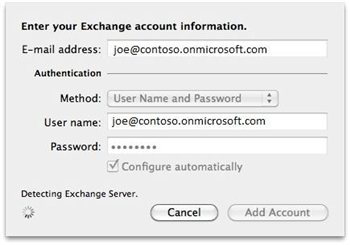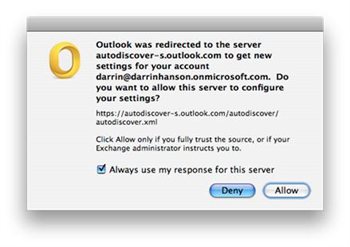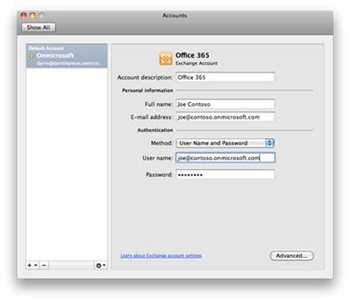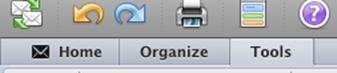|
Connect Outlook for Mac 2011 to Exchange
Posted by Dan Shelton, Last modified by Dan Shelton on May 27 2015 11:14 AM
|
|
To set up a new Exchange Account in Outlook 2011 for Mac, follow these steps:
- Start Outlook 2011 for Mac, click Tools , and then click Accounts.
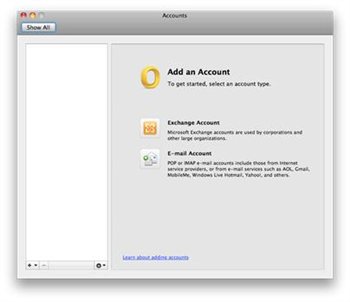
- At the bottom of the window, click the PLUS SIGN (+), and then click Exchange
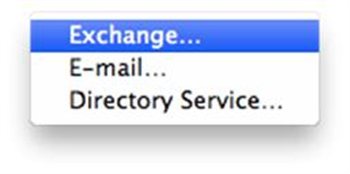
- Enter your information in the E-mail address , User name , and Password text boxes. Make sure that User Name and Password is selected as the Authentication Method , and the Configure Automatically check box is selected
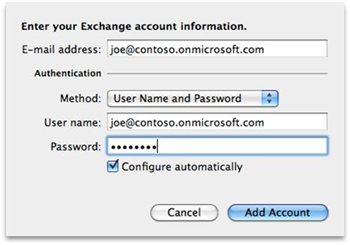
- Exchange Online auto-detects your settings and configures your profile.
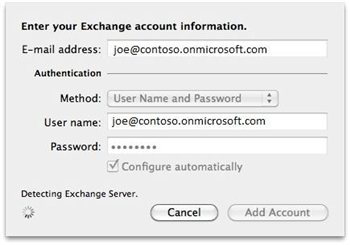
- You are prompted to let Outlook redirect to the correct AutoDiscover URL. Make sure that you click to select the Always use my response for this server check box to prevent multiple prompts in the future, and then click Allow.
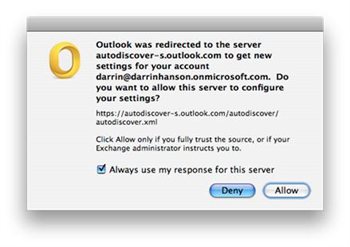
- Make sure that your settings are correct on the Accounts screen, and give your account an appropriate description. Close this dialog box when you are finished.
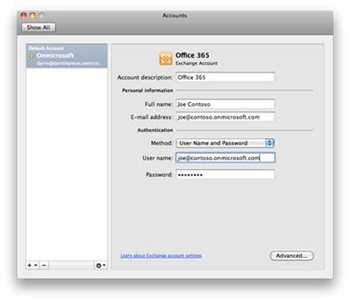
- On the main Outlook screen, click Tools.
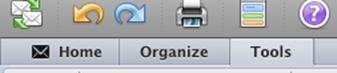
- Under Online Mode , change to Online.
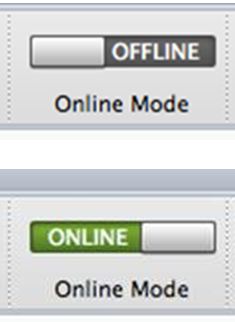
- The Exchange Online account should now be online, and the account begins to sync your mailbox.
|
|