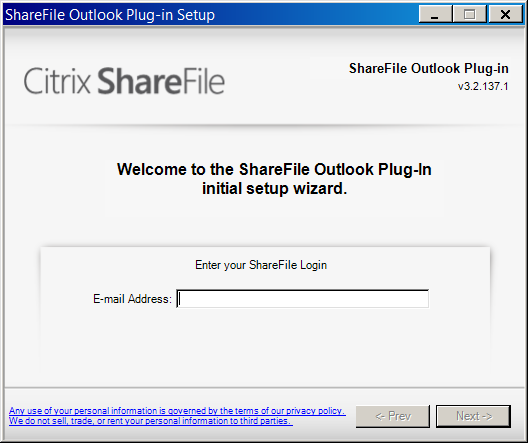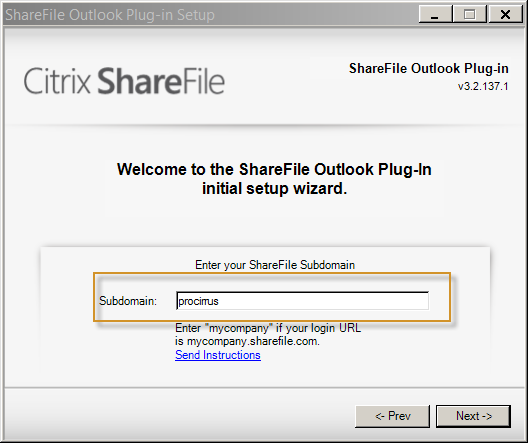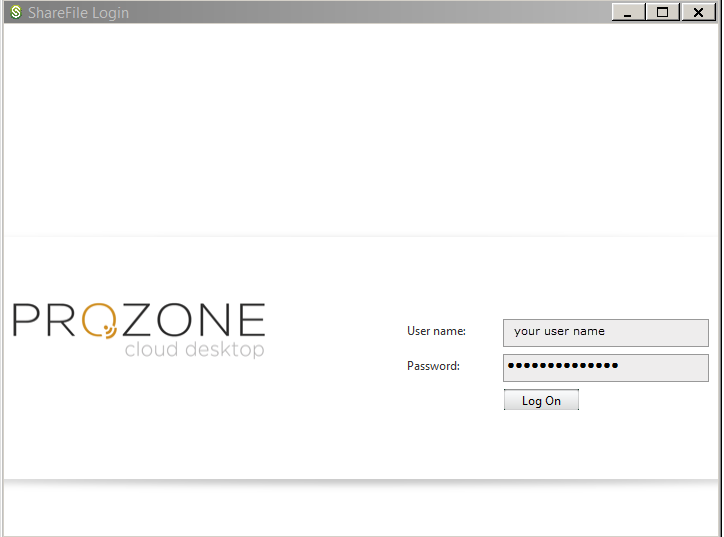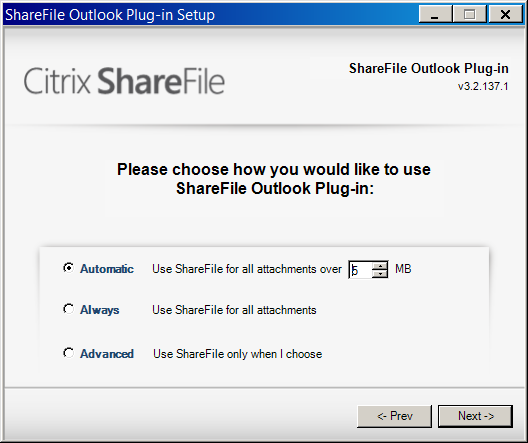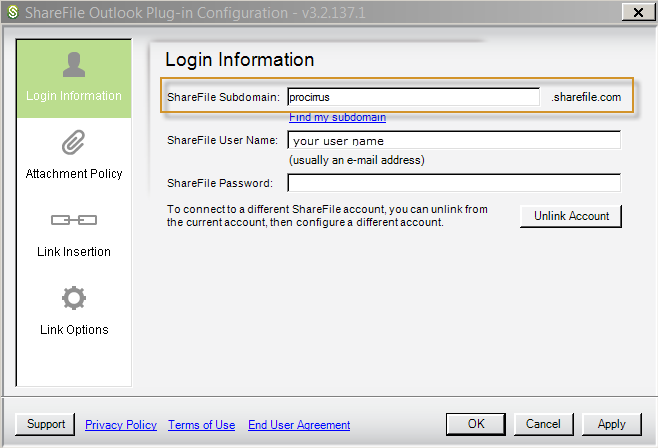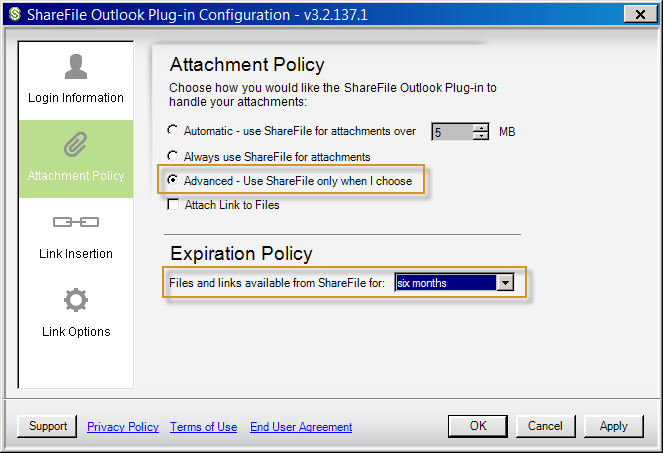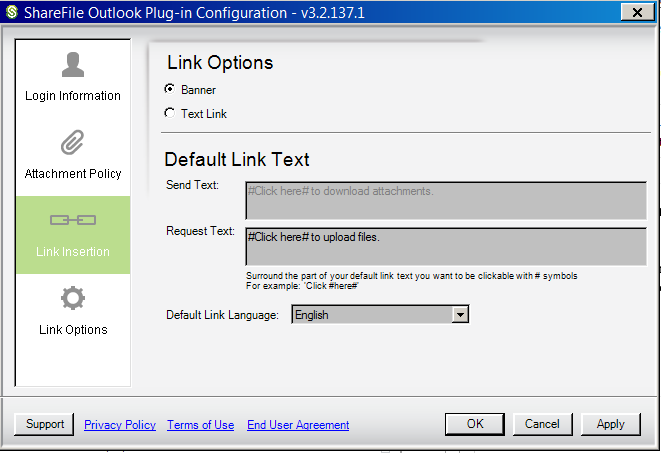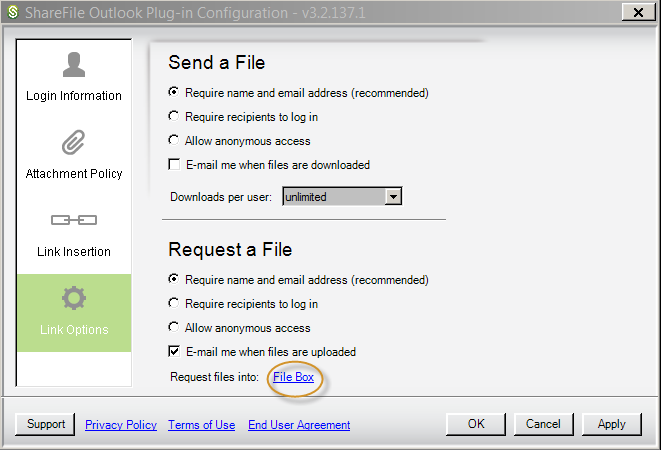Outlook will prompt you to set up your ShareFile account upon first launch AFTER the add-in is enabled.
Knowledgebase: Compliance Products
|
ShareFile - Outlook Setup
Posted by Dan Shelton, Last modified by Dan Shelton on May 29 2019 05:36 AM
|
|
|
ShareFile Outlook Add-In Initial Setup ShareFile has multiple add-ins including once for Office and Outlook. These addins should already be available to you in your ProZone applications. Local Office users may need to download and install the add-ins from Citrix. To find the available applications, select the Apps page from your ShareFile website. NOTE: These downloads ONLY apply to out-of-session users, you will not be able to install these applications in-session.
!! You will need to get the correct subdomain for your company from ProCirrus support to set up your ShareFile tie in if it does not automatically populate.
Setting ShareFile Outlook Add-In Options
ShareFile has multiple add-ins including once for Office and Outlook. These addins should already be available to you in your ProZone applications. Local Office users may need to download and install the add-ins from Citrix. To find the available applications, select the Apps page from your ShareFile website. NOTE: These downloads ONLY apply to out-of-session users, you will not be able to install these applications in-session. Outlook will prompt you to set up your ShareFile account upon first launch AFTER the add-in is enabled. See ShareFile Outlook Add-In Initial Setup above.
| |
|
|
Comments (0)