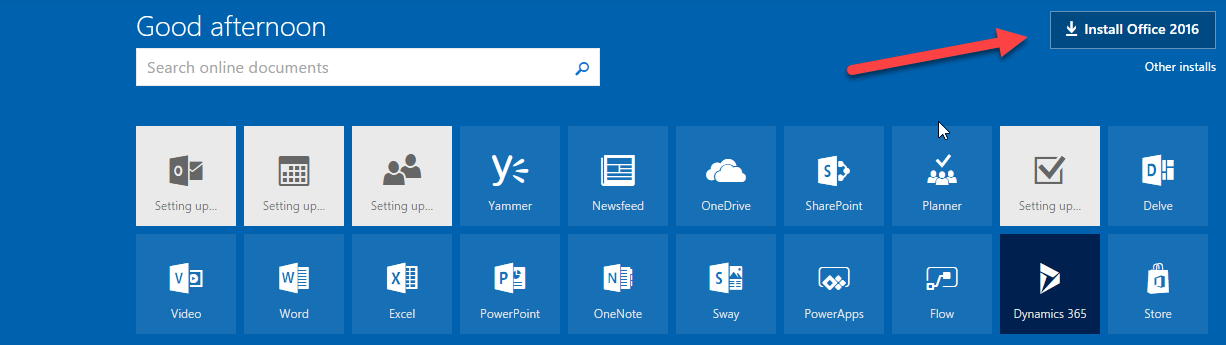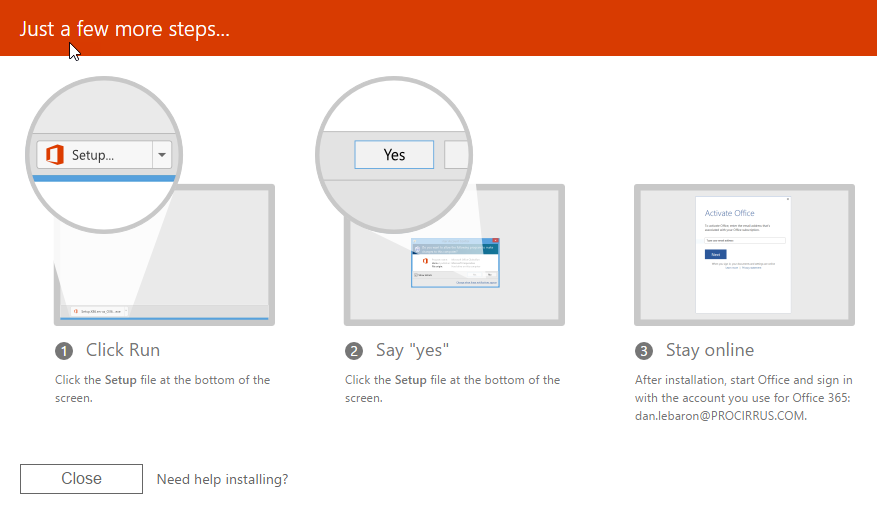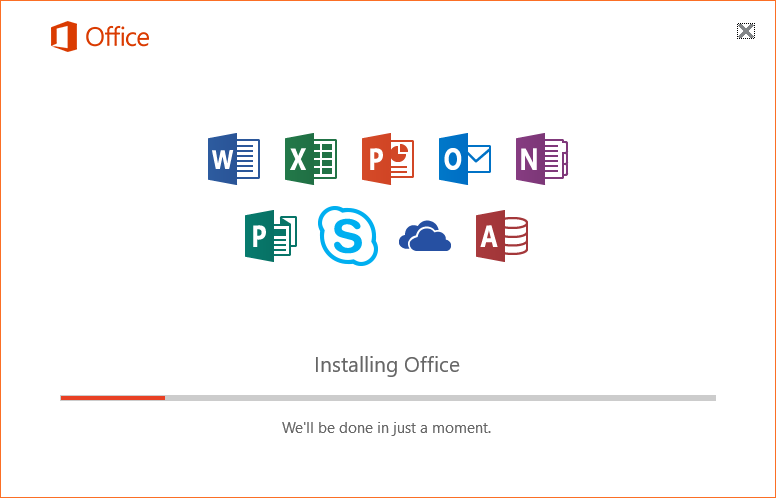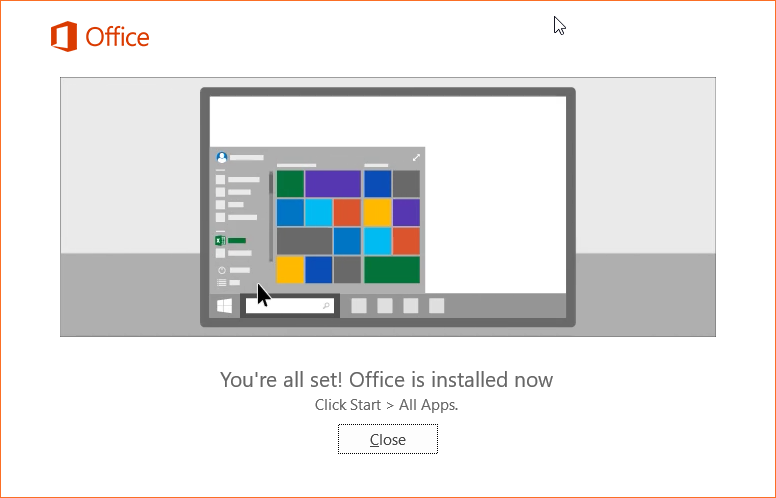Knowledgebase: Miscellaneous
|
Installing Local Office 365 Applications
Posted by Dan Shelton, Last modified by Dan Shelton on Dec 19 2018 03:55 PM
|
|
|
These instructions are for downloading authorized applications under your Microsoft Office 365 ProCirrus Account. Note there are limits to the number of installations you can have under your account including those installed on your ProCirrus Servers.
How to install Office 365 Applications Locally
| |
|
|
Comments (0)