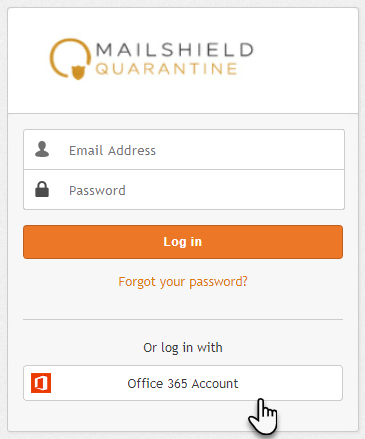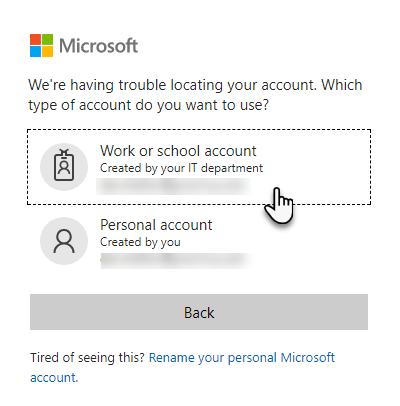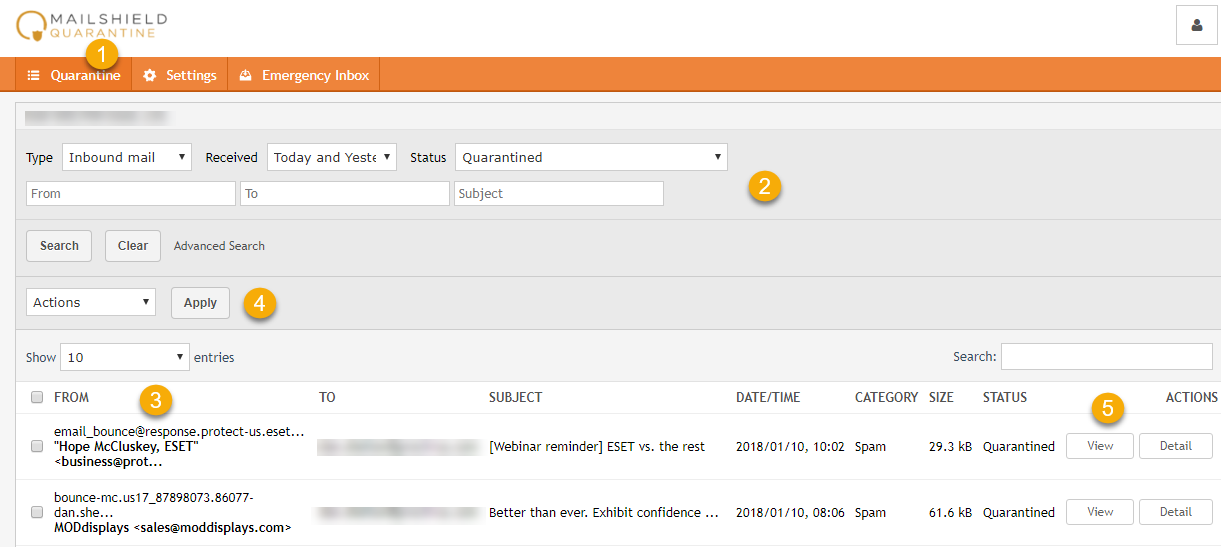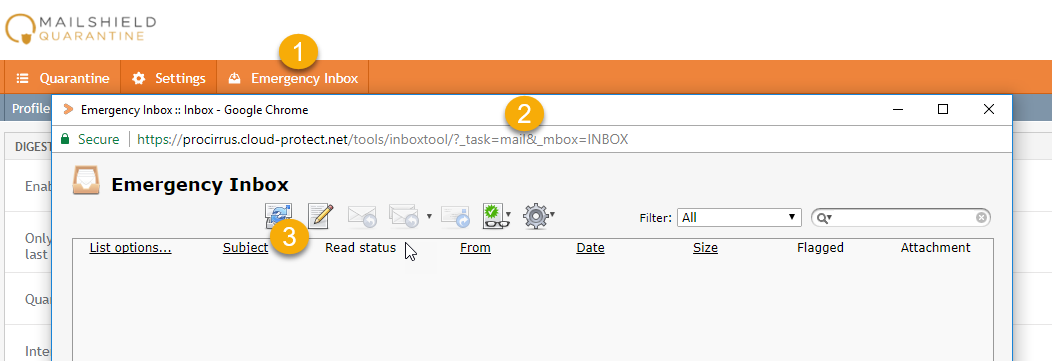|
MailShield Quarantine - 365
Posted by Dan Shelton, Last modified by Dan Shelton on Apr 26 2021 11:27 AM
|
|
|
MailShield Quarantine is the anti-spam application that is included with all ProCirrus - Microsoft 365 exchange email accounts. Flagging SpamEvery user you send to is automatically added to your trusted list unless their email includes a virus, phishing attempt, or other blocked item. If you recieve spam that you believe should have been captured by the system, simply click the link at the bottom of the email.
There are two ways to view spam: 1) the automated Quarantine Report that is emailed daily and 2) by logging into the MailShield Quarantine website at https://procirrus.cloud-protect.net Quarantine Report EmailYou will receive an email based on your preferred schedule, usually daily. When you open the email, you will see a summary of the emails that were intercepted as spam. NOTE: You can change the settings of this report under the Settings>Digests tabs in the web interface.
From the Quarantine Report you can: 1) Sign in to your account via the link (or just navigate to https://procirrus.cloud-protect.net ) 2) Take actions on the emails noted as spam -
MailShield Quarantine WebsiteYou can access your spam emails and manage your spam settings by navigating to https://procirrus.cloud-protect.net and login with your ProCirrus login credentials.
Site Overview: Main NavigationThe main navigation will default at your Quarantine List. From there you can navigate Settings or your Emergency Inbox.
QuarantineThe main navigation will default at your Quarantine List.
1) The Quarantine Tab 2) You can revise your search/list criteria 3) You can select one or multiple emails to take actions on 4) You can apply the action of your choosing to the selected email(s) 5) You can view or get more info on the email in question.
SettingsUnder the settings tab you may adjust your user settings.
1) The settings tab with its submenu shown a) The "Digests" Tab is where you can edit the timing and frequency of your emailed quarantine report b) The "Sender Lists" tab lets you edit your blocked or approved sender lists
Emergency InboxThe emergency mailbox lets you send and receive email in an emergency - for example if Microsoft 365 is down for any reason.
1) Emergency Inbox Tab 2) The Emergency Inbox is a popup - your browser may require you approve it to see it. 3) You can create email here | |
|
|