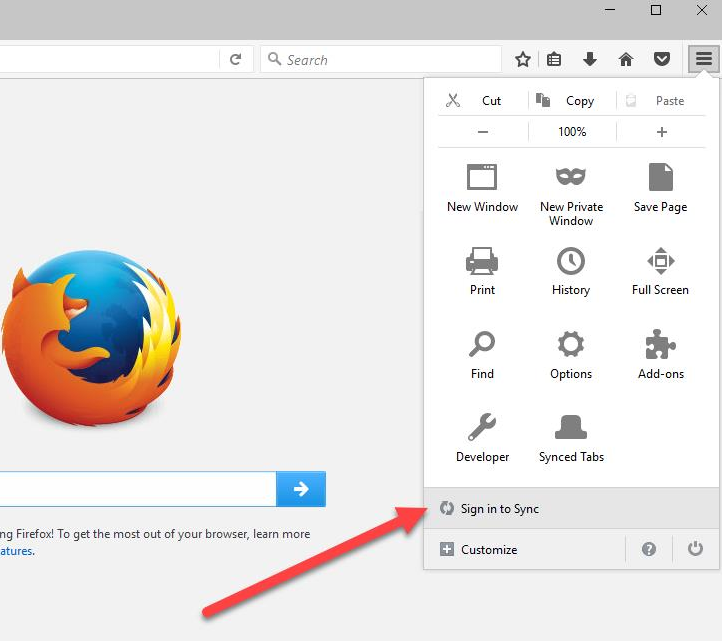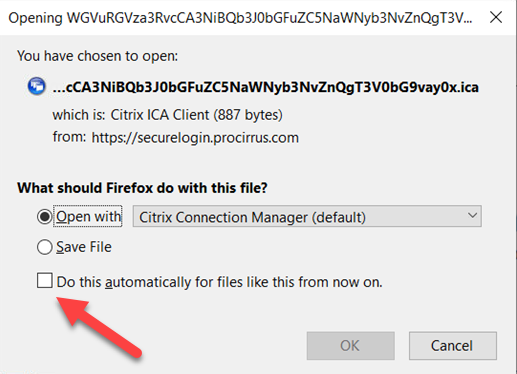Knowledgebase: Miscellaneous
|
Setting up Firefox Sync
Posted by Dan Shelton, Last modified by Dan Shelton on Jan 14 2020 10:09 AM
|
|
|
IMPORTANT: WE WILL BE UPDATING FIREFOX ON ALL PROZONE ACCOUNT AND MANAGED COMPUTERS ON THE EVENING OF THURSDAY 1/16/2020 Firefox does not migrate your favorite items, passwords or any other customizations during this upgrade. The only way to keep your Firefox customizations with Firefox is to create a sync account. This is not a requirement, however if you do not create a Firefox Sync account, this update will permanently remove all of your stored custom FireFox Data including passwords, favorites and customizations. You may have different settings in your local and ProZone Firefox applications Once you create an account in one of your Firefox locations (i.e. your local one) you can sync your other devices (i.e. ProZone) by using the same account. Please see the IMPORTANT section below regarding your password. The instructions below will walk you through creating an account with Firefox to sync your settings. https://support.mozilla.org/en-US/kb/how-do-i-set-sync-my-computer IMPORTANT ProCirrus does not recommend storing passwords in local browsers and recommends storing all passwords in encrypted devices or applications. However, we understand many users may store their ProZone passwords in their local browsers (not recommended) so with this consideration, we recommend: 1) You confirm that your firm will allow this sync process as part of their security policies 2) If allowed, please make sure your Firefox sync account password meets or exceed your firms’ password complexity policy. Note: If you do not know your password and rely on the browser to store it, if you don’t have sync setup in advance of this update, your password will be gone. Set up notes. 1) your "Sign in to Sync" button may be in a different place that shown in Firefox's instruction. If you don't see it, look here: | |
|
|
Comments (0)