|
Sharing Calendars in Outlook
Posted by Dan Shelton, Last modified by Dan Shelton on May 29 2019 05:41 AM
|
 |
Steps with a magnifying glass have an example image you may view. Click the magnifying glass to show or hide the associated image. |
To share a Calendar in Outlook you must first set permissions for the users you wish to share your calender and those users must connect to your calender in Outlook. A Calendar owner must give you permission before you can connect to their calendars.
- STEP 1: SET PERMISSIONS TO SHARE YOUR CALENDAR
- In Outlook, click the Calendar view (1) found in the left navigation panel then right click on the calendar (2) you wish to share. Finally, click on Properties option (3).

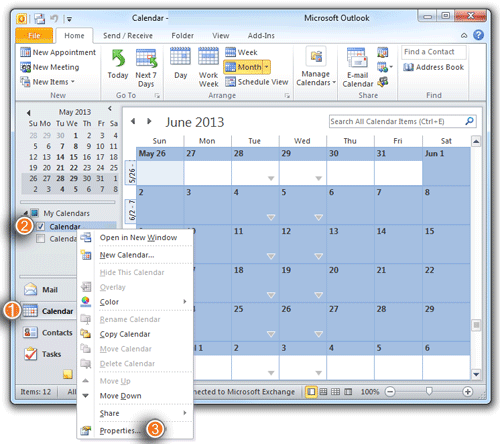 - In the Properties dialog, select the Permissions tab (1), Click Add to select the user(s) with whom you wish to share this calendar (2). Finally, select the appropriate permission level (3) and click OK.

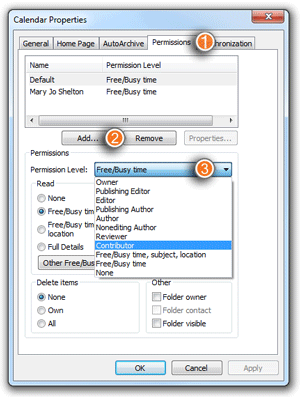 |
Permission Level |
Definition |
| Owner: |
Allows full rights to the mailbox's (Calendar or Folder) , including assigning permissions; it is recommended not to assign this role to anyone |
| Publishing Editor: |
Create, read, edit, and delete all items; create subfolders |
| Editor: |
Create, read, edit, and delete all items |
| Publishing Author: |
Create and read items; create subfolders; edit and delete items created by the user. |
| Author: |
Create and read items; edit and delete items they've created. |
| Nonediting Author: |
Create and read items; delete items created by the user. |
| Reviewer: |
Read items. |
| Contributor: |
Create items. |
| Free/Busy time, subject, location: |
View the time, subject, and location of the appointment or meeting on your calendar. |
| Free/Busy time: |
Shows only as Free or Busy on your calendar. No details are provided. |
| None: |
No permissions are set for the selected user on the specified calendar or folder. |
- STEP 2: CONNECT TO ANOTHER'S CALENDAR

- Select the calendar option from the left navigation bar
- Right Click on the calendar group header to open menu
- Over mouse Add Calendar to open submenu then select Open Shared Calendar...
- On the Open a Shared Calendar dialog box, click the Name button to add the person whose calender you'd like to add.
|
|