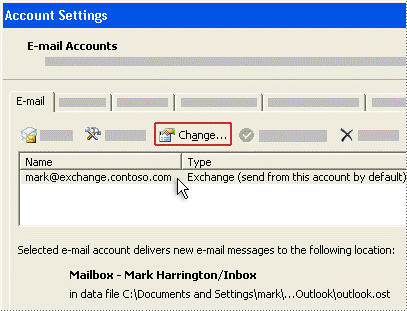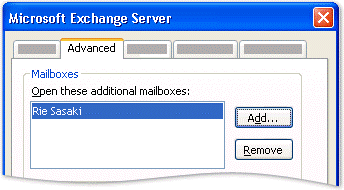Knowledgebase: Outlook
|
Add Other User to YOUR email Profile
Posted by Dan Shelton, Last modified by Dan Shelton on May 29 2019 05:42 AM
|
|
Add another person's mailbox to your profileIf you frequently work with someone else's Exchange folders, you probably will want to add the other person's Exchange mailbox to your Outlook profile. Doing so will automatically open the other person's mailbox each time you open Outlook. The other mailbox appears in the Navigation Pane beneath your Exchange mailbox folders.
As the delegate, do the following in Outlook:
| |
|
|

 The person who is sharing a mailbox must grant you Folder Visible permission on the root folder of the Exchange mailbox. The shared mailbox usually appears as Mailbox - user name.
The person who is sharing a mailbox must grant you Folder Visible permission on the root folder of the Exchange mailbox. The shared mailbox usually appears as Mailbox - user name.